How Can We Help?
Calendar Screen
Rome Management has a calendar that is used to set estimate appointments, schedule drop-offs, and track when cars should be delivered. The calendar is accessed by pressing the Calendar button in the row of icons at the top of the main screen.
This will open the Appointment Calendar screen that will display the current month and the current day will be highlighted.
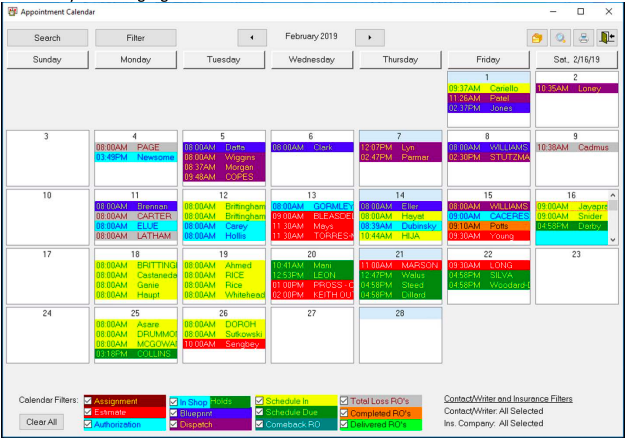
Calendar Screen
The calendar screen is first displayed with the current month and the current day highlighted.
Search Button – searches for appointments (see Finding an appointment below)
Filter – filters the calendar by writer or insurance company
Month arrows – the arrows to either side of the month will allow you to scroll the display to different months
Folder Icon – will allow you to type in what month you want to display
Magnifying glass icon – When in the month display, this will change to a week display. When in the week display, this will open the daily display.
Printer Icon – prints out a calendar report
Door Icon – closes the calendar
Calendar filter – filter the calendar to show different types of calendar entries.
Clear All/Set All – Clear all tags or set all the tags in the calendar filter colors
