How Can We Help?
CDK User Guide – Exporting the RO to CDK
After the job is complete, you will export the RO over to CDK to send the financials and the service history. The RO must have a Date Out to be exported. You may export several RO at a time if you want.
Press the Accounting button at the top of Rome.
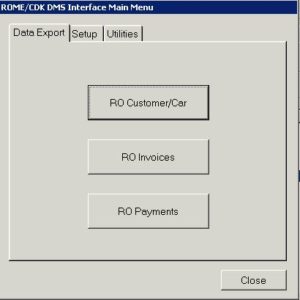
Press RO Invoices to bring up RO’s available for export
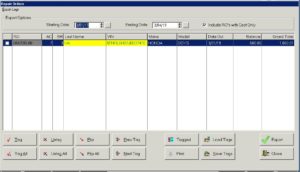
It defaults to today’s date so if you don’t see what you’re looking for change the Starting Date back to include the Date Out of the RO’s you want to export, and they should appear. Check the RO’s that you want to send, you can hit the Tag All button at the bottom to select them all. Hit the Export button to send them to CDK. You will see a status bar as it sends the files and you will get a report card of if it was successful or not.
On the report card, the WIP transaction is the financial information going over. Service History is the service history information going over.
When you return to the RO list box if the money was sent over correctly the name will be green. If the service history went over the VIN will be green.
