How Can We Help?
Parts Ordering
Parts ordering
To order parts, highlight a part to order and click the Order button. This will bring up the vendor list.
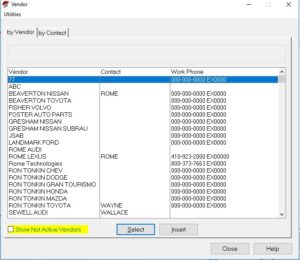
Type the first few letters of the vendor’s name and the highlighted line will go to the vendor that matches the letters typed. To insert a new vendor, click Insert. NOTE: Ensure the vendor has not been added under a different/misspelled name. Multiple vendor names for the same vendor will cause problems for accounting when they reconcile vendor invoices. Highlight the vendor and press Select. This will bring up the ordering screen.
Only unordered parts will show up on this list.
![]()
Vendor – From where the part(s) are being ordered.
Discount – The pre-arranged discount amount (if any). This can be set up in the vendor set up screen or inserted for each order. Example: if the vendor offers a 20%discount, enter .20 in this field, NOT 20.00. This is not a required field but can save time during the receiving process. The cost amount of each part will be populated based on the discount percentage so it will not be necessary to change the cost of every part.
Ordered By– This should pre-populate the name of whoever is logged into the computer.
Salesperson – The name of the vendor counter person that took the order. May be helpful in the case of an issue. Ordered – The date the parts were ordered. This field defaults to today’s date but can be changed.
Date Due – The day the parts are expected to arrive. This date is calculated using the Days to Deliver value in the vendor setup. It is pre-set to the next day but it can be edited.

- Tag each part that needs to be ordered. Part can be tagged individually or by using the Tag All button.
- If the order will be called into the vendor, click Call. Rome will ask if there is another vendor order.
If there is, click yes, and continue the ordering process. If not, click No, and ordering will be complete.
If the order will be saved as a PDF, faxed, or e-mailed, select the Print button. Unclick the Preview and Print buttons then click in the PDF/E-Mail box. To save the PO as a PDF, click on the button to the right of the PDF Name block.
Check out How to Email a Parts order (link will be added later)
