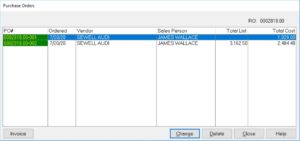How Can We Help?
Parts – PO Button
PO Button
The PO button allows the user to view, edit, and delete purchase orders and vendor invoices. Each time parts are marked ordered in Rome, a new PO is created. If four parts are ordered from a vendor and then later, another group of parts are ordered from that same vendor, two separate purchase orders will be created.
This is important because parts are received by purchase order. If all of the parts come in on the same invoice, they will have to be received separately. It is best to order all parts from a specific vendor at one time if possible. The purchase order RO numbers will be red, yellow, or green. Red means that no parts on that order have been received. Yellow means some parts have received. Green means that all of the parts have been received.
If several parts on a PO need to be unordered, the quickest way is to delete the PO from this screen. A PO can also be edited by highlighting the PO and clicking Change.
To view the vendor invoices for a specific PO, highlight the PO, and hit the Invoice button. This button will not work on a red PO because none of the parts have been received. (Only received parts are attached to an invoice) The Invoice screen lists all of the parts vendor invoices that have been received for that PO. To edit the information in the invoice, highlight the invoice and press the “Change” button.