How Can We Help?
Sales Journal Report
Sales Journal Report
Shows all sales by Date Created, Date Completed, Date in (not dated out), Date Due (not dated out), Date Delivered, and Dated Out.
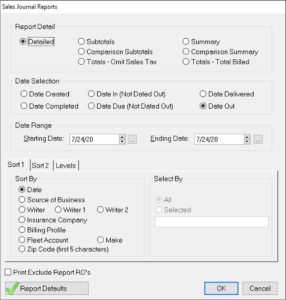
Report Detail
Detailed – (Shows each RO) Total Billed, Received, Supplement, Balance Due. Includes subtotals for Body labor, Mech. Labor, Paint Labor, Paint Materials, Hazardous Waste, OEM Parts, AM Parts, Used Parts, Sublets, and taxes.
Subtotals – (Subtotals for selected sort) Total Billed, Received, Supplements, Balance Due, Subtotals, Tax, OEM, LKQ, AM, LKQ.
Summary – (Summaries for selected sorts) Total Billed, Received, Total Supplements, and Balance Due. Totals for OEM, Used Parts, AM Parts, Sublets, Body Labor, Paint Labor, Mech Labor, Paint Material, Hazardous Waste, Subtotals, and Sales Tax.
Totals – (Totals for selected sort) Subtotals billed, Received, Supplements, and Balance Due
Comparison Summary – Shows Total Billed, Received, Supplement, Balance Due, Body labor, Mech Labor, Paint Labor, Paint Materials, Hazardous Waste, OEM Parts, AM Parts, Used Parts, Sublets, and taxes by week, month, quarterly, semi-annually, year, and custom time periods. Used to compare specific time periods. (Only sorts by date).
Comparison Subtotals – Shows total sales and # of RO’s by selected date periods. (Comparison Subtotals must be used to sort and compare by writer, insurance, etc.
Information will be sorted by Sort 1 first. That information is then sorted by Sort Option 2.
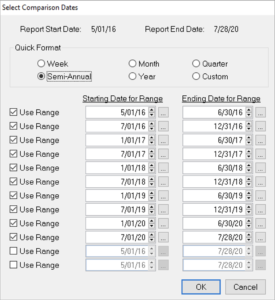
Levels – Place checkmark in the level(s) to be included in the report. Only costs associated with that level will be displayed.
Comparison reports require a quick format choice and date range selections. Once the OK button is clicked, a second page with appear. Choose format type and specific date ranges on this screen. (The date range from the first page will be broken down on this page. The user can choose to include all the dates or selected date ranges).
