How Can We Help?
Express Calendar – Finding/Filtering the Calendar
FINDING AN APPOINTMENT
Click the Search button to find an appointment in the Calendar. This will open the Calendar
Appointment screen but the date range at the top will default to from the first appointment in
the calendar to the last appointment so that every appointment in the system will be displayed.
Click one of the sort tabs at the top to search by a specific parameter. Type the first few letters
and Express will highlight the line that most closely matches.
FILTERING THE CALENDAR TO SHOW SPECIFIC TYPES OF CALENDAR ENTRIES
At the bottom of the screen, there are colored checkboxes. These are for filtering the calendar
display to show just the types of entries that are checked. If the user just wants to see cars that
are scheduled to come in, uncheck all but the yellow box. If the user only wants to see vehicles
being delivered that day, uncheck all but the green box. The shop can use this to monitor how much
business is coming in every day.
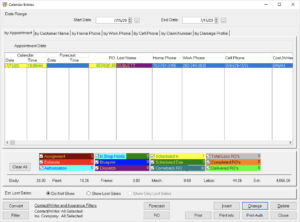
Daily Units for each labor type are shown on the bottom of this screen. If any of the
appointment filters are used, the totals at the bottom will be for just that those RO’s. This makes
it easy to use the calendar to see how much business is coming in per day.
