How Can We Help?
CDK Make Model Error Fix
Typically, using Setup – Vehicle Information by VIN in the CDK/Rome RO Information box will update and correct the Make/Model error you are receiving. Below are additional steps to use in case there is no updated information by VIN.
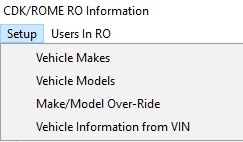
- Click on Setup.
- Click on Vehicle Makes or Vehicle Models (Depends on the error message received)
- Choose the matching make/model that has a BLANK CDK Description and click Change.
- Click on the box with the three dots to the right of the CDK Description field.
- Click on the Make/Model Description then Select.
- Go back to the CDK/ROME RO page. The yellow error should be gone.
- Click on the Customer Lookup Button.
- Click on the correct customer (if more than one is listed) and click Select. On the next screen, click Keep Data as-is.
- Click on Vehicle Lookup.
- The lookup number and customer number will populate. Click OK.
- The customer number will also populate in the Rome MISC tab. This number should be written on all Payments along with a letter (determined by your accounting office) in front of the Rome RO number.
