How Can We Help?
CDK User Guide – Linking RO to CDK
1. Highlight the RO in the list box and press the CDK RO button
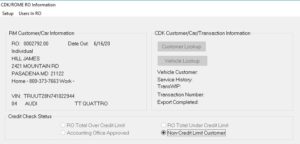
2. Press the Customer Lookup button to search for the customer. CDK will return a list of possible matches.
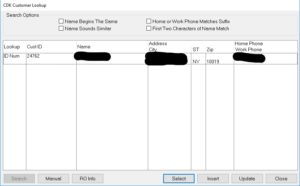
3. Check the names, addresses, and phone numbers to verify the correct customer. If you do not see the customer and don’t like any of the suggestions, check the “Name Begins the Same” and “First Two Characters of Name Match” boxes and press the search button. This will widen the search. When you find the one you want; highlight it and hit Select to choose it. If you know the customer number that you want to connect to, you can press Manual and enter the number. When you select a number and hit enter the following window will be displayed:
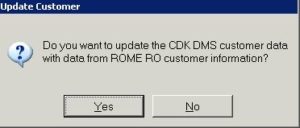
This is the interface offering you an opportunity to update the information in CDK with the information in Rome. DO NOT do this unless you are absolutely sure the information in CDK is wrong. If you can’t find a good match you can press the Insert button and it will add the customer into CDK using the information in Rome.
4. When you return to the CDK RO window the customer number you selected will be to the right of the button.
5. Press the Vehicle lookup button and the VIN will be searched for in CDK and added if it is not present. This should happen without you doing anything. If it is successful, the last 8 of the VIN will be displayed to the right of the Vehicle Lookup button.
6. When you return to the RO list the Name and VIN field should be yellow. This lets you know the RO is successfully linked to a valid customer and VIN in CDK.
