How Can We Help?
DealerTrack User Guide – Exporting a Repair Order
When the job is complete it can be exported to Dealer Track. The RO must have a Date Out to be exported to Dealer Track. Go to the Accounting button and click RO Export.
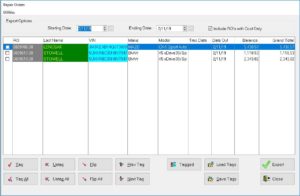
The export screen will show jobs for today that are ready to be exported. If you do not see the RO you are looking for set the Starting Date to the beginning of the month and it will show all jobs dated out this month that have not been sent to Dealer Track.
Check off the RO’s you want to export and press the Export button. It will export each RO to Dealer Track and then print out a summary of ones that were successfully exported and ones that got an error.
When the RO is successfully exported, the VIN on the RO list will change to green to let you know it has been exported.
