How Can We Help?
DealerTrack User Guide – Linking a Repair Order
You want to link an RO as soon as you enter it into Rome. This will give you time to deal with any issues that come up before you need to send it over. Highlight the RO in the RO list box and press the DT RO button to bring up the Dealer Track window.
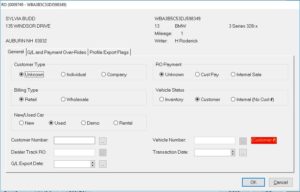
There are two sections on this screen we need to worry about. New/Used Car designates the Type of vehicle when it sends the information to Dealer Track. If the job is an internal job you are doing for the dealership you need to set the type if it is a new or used car. A lot of dealerships use this designation to know what cars get posted on their website in the New or Used sections.
In the Vehicle Status section if the job is an Internal select the Internal (No Cust#) option. This will turn off the customer and vehicle number fields below and they won’t be needed to link the RO.
On a non-internal job, you will need to press the button to the right of the Customer number field.
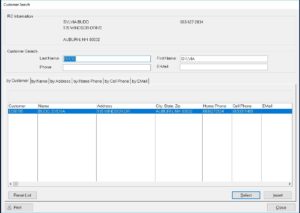
This will search Dealer Track by the customers name and return a list of matches. If the correct customer isn’t listed, you can try to search by just the last name by removing the first name and pressing the Reset List button. If you still do not see the customer, if you want you can press the Insert button and it will add it to Dealer Track for you. Press Close and it will go back to the previous screen and the customer number will be displayed.
Press the button to the right of the Vehicle number field and it will decode the VIN and enter the customer number in the field.
Then press the button to the right of the Dealer Track RO field and it will enter the RO number with RM in front of it. The RO is now linked and ready to send over when the job is finished.
When you return to the RO list the last name will be green and the VIN will be light blue.
The interface will attempt to make the date of the transaction in Dealer Track match the Date Out in Rome. The Transaction Date is an override that will set the date of the transaction date in Dealer Track to the date in this field. Dealer Track will allow you to enter transactions into the previous month if that month is still open. It typically takes the accounting dept a week to close out the previous month so keep that in mind. It’s also a good idea to inform the accounting dept that you are doing this so they aren’t chasing ghosts trying to figure out why the monthly numbers are changing.
