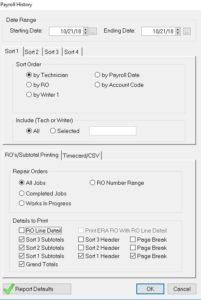How Can We Help?
How to Run Payroll Properly
HOW TO RUN PAYROLL PROPERLY
HOW TO GET INTO PAYROLL FROM ROME MANAGEMENT:
- Select File > Payroll > Commissions > Worksheet
- Under Sort Options Tab for Date Range, insert the dates of your current pay period (00/00/00 -00/00/00). See Graphic A
- Under Report Detail select Summary.
- Under Technicians select Selected and enter the technician’s name. (To run a sheet for all technicians, select All and the report will print individual sheets for each technician.)
- Under RO Status select All Jobs.
- Under Task Status select Unpaid Tasks.
- Under Display Options Tab “Show” Units to Pay and Cost to Pay. Then click OK and Print your report. Graphic B
RECONCILE HOURS WITH TECHNICIAN
- Adjust hours within the RO for Draw or Pay.
- Adjustments should never be done outside of Rome.
WHEN RECONCILED, PRINT FINAL PROOF:
- Go back to the Payroll Worksheet screen.
- Select File > Payroll > Commissions > Worksheet
- Under Sort Options Tab for Date Range, insert the dates of your current pay period (00/00/00 – 00/00/00).
- Under Report Detail select Totals.
- Under Technicians select All.
- Under RO Status select All Jobs.
- Under Task Status select Unpaid Tasks.
- Under Display Options “Show” Units to Pay and Cost to Pay. Then Click OK and Print your report.
NOTE: MAKE SURE YOU VALIDATE YOUR WORKSHEET DID NOT CHANGE BETWEEN THE TIME YOU RAN THE WORKSHEET AND THE TECHS SIGNED OFF ON THEIR HOURS!!! RUN THE WORKSHEETS AGAIN BEFORE MOVING TO THE NEXT STEP
HOW TO COMMIT PAYROLL TO LOCK DATA:
- Select File > Payroll > Commissions > Commit Payments
- For Date Range, insert the dates of your current pay period (00/00/00 – 00/00/00) Graphic C
- Under Payroll Date enter the last day of pay cycle (00/00/00). Leave Print Payroll Worksheet un- checked.
- Click OK.
TO VERIFY PAYROLL, RUN PAYROLL HISTORY REPORT:
- Select File > Payroll > Commissions > Payroll History
- Select All Techs > All Jobs
- Check — RO Subtotal > Pay Date Sub > Tech Sub > Page Break > Grand Totals See Graphic D
- Submit the Payroll History to Accounting for final Payroll processing.
NOTE: NEVER SUBMIT THE PAYROLL WORKSHEETS TO ACCOUNTING!
Graphic A:
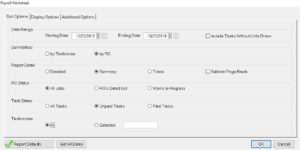
Graphic B:
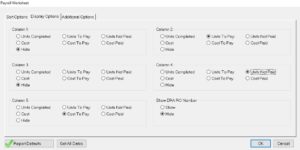
Graphic C:
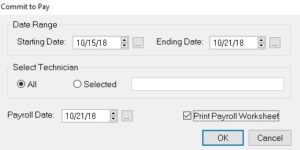
Graphic D: