How Can We Help?
How to Take a Payment
Select the RO from the Repair Order Screen. You can search this by RO number, VIN, Last Name, and other sort options by picking the tab on the Repair order screen.
Before taking a payment, the estimator should be putting payment remarks in the misc. tab. If the remarks are not there, reach out to the estimator to double-check what the customer should be paying at the time of pickup.
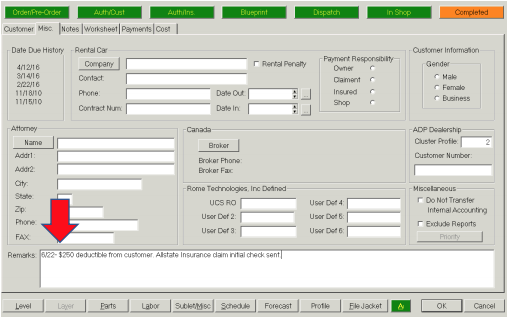
Once in the RO, the bottom right will show the Grand Total of the job, Payments and Balance left to pay as well as any deductible information needed for the job:
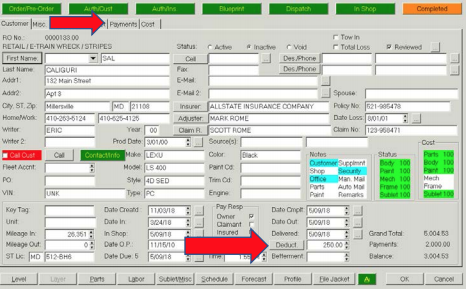
In order to take a payment, click the payments tab in the RO.
Select Insert to add a new Payment.
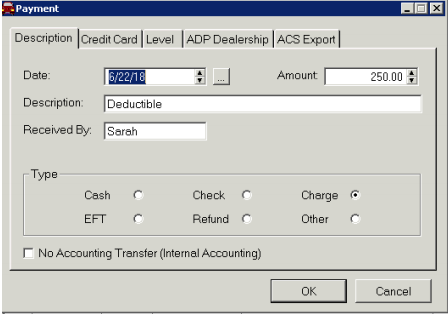
If you are taking a Credit Card, select the Charge type, and select the Credit Card tab. We recommend only adding the last 4 digits of the CC number into Rome as a reference and the expiration date.
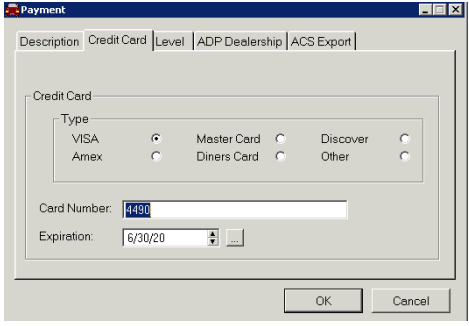
The level tab is to select what the check is paying for. For example, if the insurance company sent you an initial check for the original estimate you would select “Estimate 1”. If they then sent a secondary check for the supplemental work then pick “Supplement 1”. If the customer is paying, select “Cust. Pay”.
The charge will show up on the list. These payments will go:
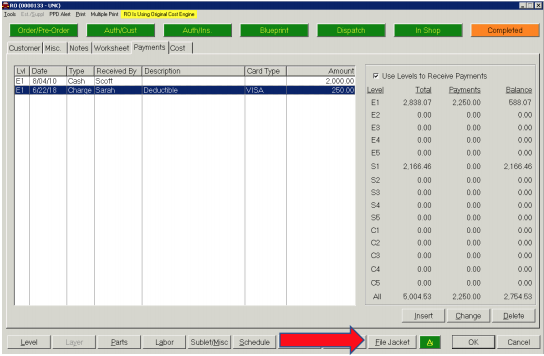
If you can scan or insert a file, select the File Jacket and scan the payment information into the payments folder.
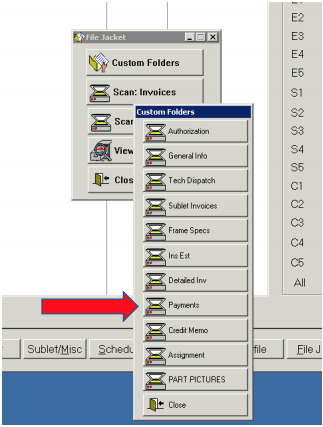
The estimators are responsible for making sure this payment information is sent over to the accounting software. If this is different for your shop, make sure you get training on how to move payments to the appropriate accounting software your shop uses.
