How Can We Help?
Part Returns
From the parts ordering screen, highlight the part that needs to be returned and click the Return button. This brings up the parts return screen. All parts that were received on the same invoice as the part being returned will show on this page. Selected the part(s) to return and click OK.
Click on the part(s) to be returned and click OK. Choose the type of return and click OK.
Return/Re-order is used when a part is incorrect and another needs to be ordered (can be a different type of part i.e LKQ, OEM, AM). This will send the returned part to the Deleted with Cost Screen (highlighted in gray) and a new line (highlighted in red) will be created on the billable screen. Order a new part as usual.
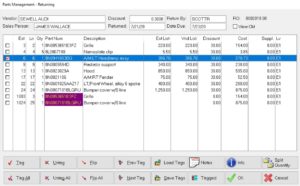
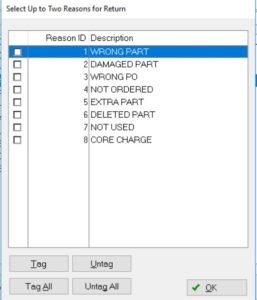
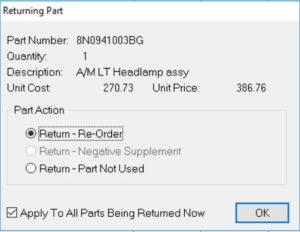
Part Not Used – Will show the part as returned on the billable screen. (highlighted in gray) This will create a credit memo for the part. The estimator will still need to go into the estimating system and remove the part from the estimate and EMS back to Rome. Click OK and a Print Credit Memo screen will pop up. You must print the credit memo in order for the ticket to be reviewed at the end of the job. (No need to scan into Rome as it is automatically populated within the RO)
