How Can We Help?
Parts Ordering Screen Pull-Down Menu- Order Status
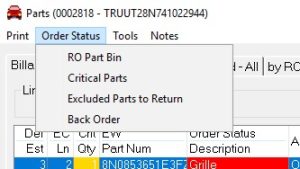
This section will go over the options under the Order Status Drop Down.
RO Parts Bin
Used to notate where the parts are being stored until they are taken out to the tech. To program/assign parts bins:
- Click on RO Parts Bin from the drop-down menu. (Can also click on the Parts Bin button)
- Click on the bin location line or Insert a new bin by clicking Insert. (New locations will be stored)
- The Part Bin field in the box will populate once a bin is chosen.
- Click OK
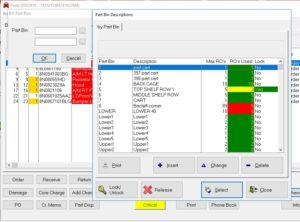
To enter a new bin location:
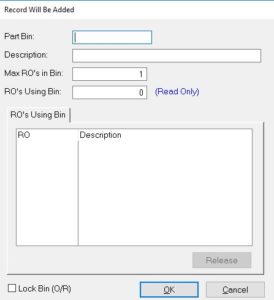
- Click Insert
- Enter part bin name in the Part Bin field.
- Enter a Description in the Description field.
- Enter 99 in Max RO’s in the Bin field.
- Click OK.
Critical Parts
Critical Parts – This is used to select what parts are essential for the repair to begin.
- Select Critical Parts from the Order Status drop-down (prior to marking them ordered).
- Check the parts that are mission-critical and hit OK.
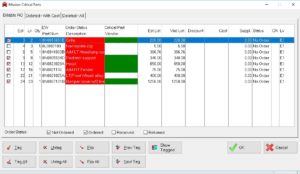
Excluded Parts to Return
Clicking this will take you directly to the Deleted – with Cost tab of the Parts and allow you to identify any part that may need to be returned. Identify the part that needs to be returned and select that line. Click the Return button to start the return process.
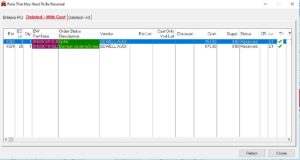
Back Order
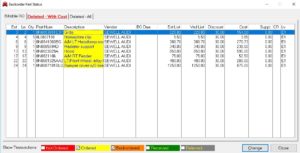
From the parts ordering screen, choose Backorder from the Order Status drop-down menu. This will bring up the Backordered Parts Status screen. Click on the back ordered part and click on Change.
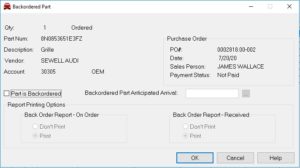
If the correct part is not shown, make sure the transaction buttons at the bottom of the page are checked.
Check the Part is Backordered box and enter the Anticipated Arrival Date (If known) then click OK.
