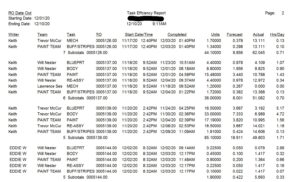How Can We Help?
Task Efficiency Report
To find out the efficiency of each task going through the big board at your shop, Task Efficiency Report can give you the times each task was started and completed. This will only show for tasks that have been completed, not any that are currently in process. This is where it becomes IMPORTANT that your production team and technicians are marking these items as SOON as they are completed for correct efficiency numbers.
File – Production – Reports Tab – Task Efficiency Report
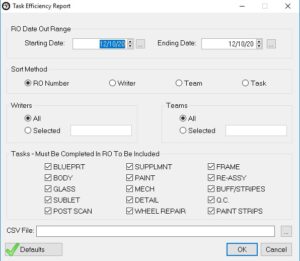
Pick the RO date range you would like to use
Your sort method depends on who you are evaluating. Typically you would pick Team to look at your technician’s efficiency.
You can also sort again by Writer and Tech again if you just wanted to look at a specific person’s Efficiencies.
Depending on their tasks such as Body/Frame/Mech/Paint/Admin, you can select which ones to review.
For Example, if you want to run a report that tells you how long it took for the Blueprint to be completed by the writer, you can just select the Blue/Tear task to see the start and end times.
The report will give you the Writer, Team, Task, RO, Date the task was Started (Marked Yellow on a stoplight) and Completed (Marked Green on a stoplight), units for that specific task, what the forecast suggests in days and what the actual efficiency was.
This report can also be run as a CSV to put into a spreadsheet.