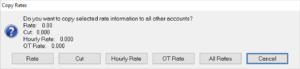How Can We Help?
Tech Pay Rates
1. Setup –> Payroll –> Employees.
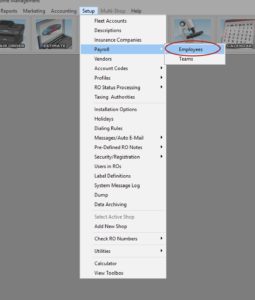
2. Select the Employee who needs their pay rate updated and hit change.
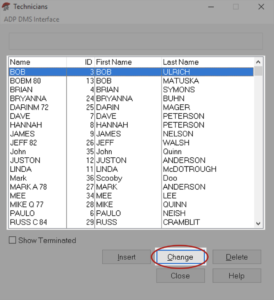
3. Open the Second Tab called Payroll.
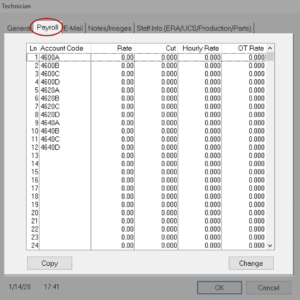
4. There will be several account codes in the system with rates to the right.
5. Pick the account code for that technician’s specialty (Body, Frame, Paint, Mechanical) and click Change.
6. You will have the option to update all 4 types of Pay.
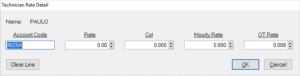
1. If your tech is paid commission update the first field called “Rate”
2. If your tech gets a % of or “cut” update this field with their percentage.
3. If your tech gets an hourly rate, add that rate (this is only applicable if the technician’s clock in and out of each job in Rome)
4. If you pay overtime for techs add that rate in the OT Rate field
7. If you would like this rate to copy to all account codes, click COPY.
8. The system will ask “Do you want to copy selected rate information to all other accounts?” and will have the option to copy ALL Rates or a specific type of rate.